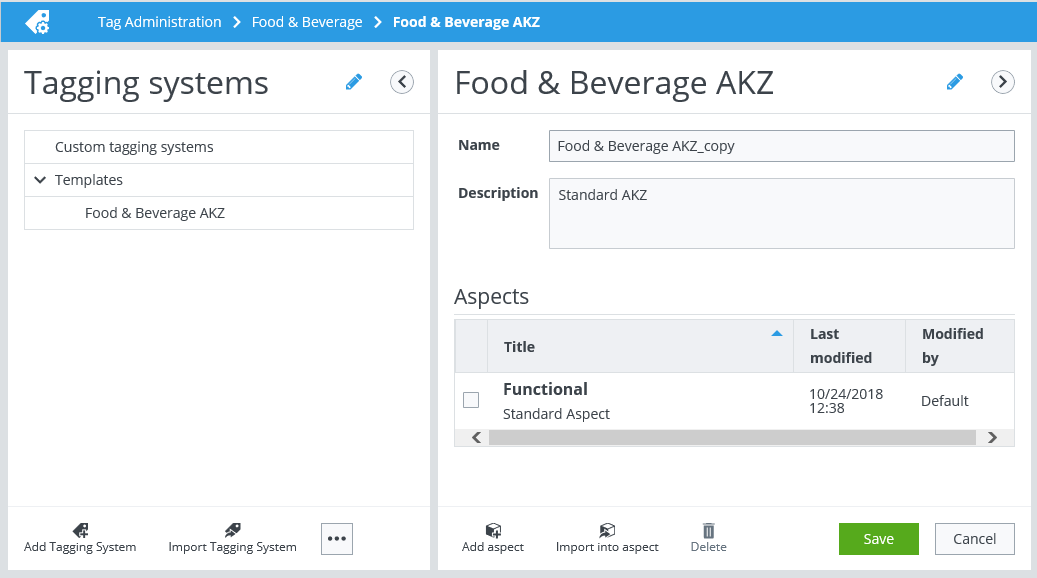|
Used to edit tagging systems or details. Opens a toolbar at the bottom of the respective panel containing tools related to the selected item. Tools not fitting in the toolbar are shown in the More menu (...). |
 |
Used to collapse/expand the two panels. |
| Add Tagging System |
Opens the Add tagging system dialog. Here you can:
- create an Empty Tagging System
- create a Tagging System by copying a Custom Tagging System
- create a Tagging System by copying a Template
Select a folder and click Create to add the tagging system.
|
| Import Tagging System |
Opens the Import tagging system dialog. Here you can select an Import file containing tagging system data. Important: The import file must have a specific format. Two template files are available for download.
Enter a Name and Description of the tagging system. By default you import the tagging rules into the aspect Functional. Click Import to complete the import.
|
| Add Folder |
Opens the Add folder dialog. Enter a Name for the new folder, and click OK. ... Add Folder contains a Delete (folder) option when added folders are selected. |
| Delete |
Deletes the selected folder or tagging system.
- To delete a tagging system, select the tagging system and click Delete.
- To delete a folder, select an empty folder and click Delete. If the folder contains tagging systems, you need to delete the tagging systems first.
|